How to print your Flyers
Boost Your Flyer Printing: Tips for Seamless Marketing
Elevate your marketing campaign’s effectiveness by harmonizing various communication channels, from emails and posters to tweets and printed flyers. Here’s your roadmap:
Merge Print and Digital: Combine the strength of both print and digital marketing to drive traffic effectively. Connect offline collateral with your online content to make a lasting impact.
Craft a Digital Call to Action: Ensure your printed materials guide the audience to essential online landing pages. Use clear website addresses, shortened URLs, QR codes, and dynamic QR codes for easy access.
Track Online Engagement: Modernize your approach with tracking. Utilize unique promo codes, trackable URLs, and personalized printing to analyze your flyer’s impact.
Embrace Visual Storytelling: Leverage the power of visuals. Present relevant information through infographics, fonts, colors, and consistent branding. Enhance engagement and memory retention.
Imagine the possibilities for your next flyer:
- A product launch flyer with a demonstration video.
- A holiday or property flyer offering a 360-degree location tour.
- A college advertisement featuring face-to-face alumni testimonials.
- A festival program with event trailers.
- A direct mail product catalog illustrating product use in detail.
In summary, create trackable, interactive, and visually engaging print collateral. With accessible technology, it’s easier than ever.
How To Order Print With Snap
- Send us your content. We accept your documents in a variety of formats: Hard copies, disc/USB, or upload online on our WeTransfer tool.
Print Specifications Help
How to prepare print-ready artwork
- When supplying artwork to Snap we need high-resolution CMYK PDF files with a minimum of 3mm bleed on all 4 sides
- We will need cut-marks if your job is scored or perforated.
- Indicate position of same on the bleed section to really help.
- Outline all fonts.
- Ensure all photos used in the artwork are high-resolution 300dpi, colour mode CMYK.
Why we need a high-resolution PDF @ 300dpi
- There are different requirements for both printed material and images for the screen. If you use an image from a website in your printed material it is more than likely to distort as there are fewer pixels or dots which make up the image. Images for the screen are generally 72 dpi (dots per inch) and images for print need to be 300 dpi.
CMYK colour mode explained
- Shorthand for the colours used in Four Colour Process Printing. Cyan, Yellow, Magenta and Black.
‘Bleed’ explained
- This is the printed area which extends off the trimmed area.
- It is not possible to print all the way to the edge of the paper sheet. To achieve this effect it is necessary to print a larger area than is required and then trim the paper down. Typically a designer would allow an extra 3mm or bleed to colour and image areas to allow for a little leeway when trimming.
Crop marks explained
- Printed or drawn lines indicating where the paper should be cut to produce the correct page size. Crop marks are necessary for offset printing because the original paper that goes through the printing press is usually larger than the final page size.
If your job is a booklet with spine:
- Supply the Front & back cover (both sides) in a separate file & to include the spine size.
- Please note Microsoft Word & Publisher files cannot produce a PDF to the above requirements.
- If looking for 500 or more copies printed, the document has to be laid out in a proper program you can get ‘steps’ [colour separations] from. In other words, the lack of CMYK images support in Word/Publisher is one of the reasons why you shouldn’t use it to create documents for printing on an offset press.
To learn more, click here for our print jargon dictionary!